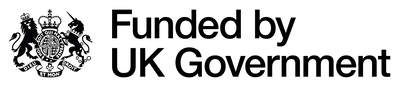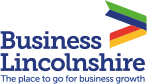To assist businesses in the transition to remote working, we've put together a handy guide with everything you need to know so that your team can stay connected while working from home.
Using video chats and voice calls for business meetings
Using Skype
To use Skype, you will first need to download the software and set up an account with a username and password.
To begin a meeting with a participant or colleague, you need to invite them to set up an account. Once they have downloaded the software, you can search for them and add them to your Skype contact list. You can then send a meeting request or alternatively agree to a meeting time.
When opening the Skype app to start a new chat, you will see a list of all your contacts that you have Skype links with. To add participants, click on their name in your contact list.
To begin your meeting, click the video call button and it will begin to ring all of the participants.
With Skype, you can share desktops and/or use the audio-only function if the broadband signal is poor. You can also have up to 50 participants, but to avoid connection issues try to limit the meeting to a maximum of 12 people.
The free version allows meetings of unlimited call length, and is a great application for remote working and for keeping in touch with both your clients and members of staff.
Pros
- Call history on your dashboard
- Up to 50 participants
- Unlimited call length
- It works on smartphones
- It works on Windows, MAC, OS X and Linux
Cons
- Need to download the software and set up an account to connect using Skype
Using Zoom
To use Zoom, you will first need to sign up and wait for an authorisation email to access the sign-in page.
Once you've received the email, just enter your name and create a password to get started. You can skip the immediate meeting schedule and download the Microsoft Outlook add-on app if you prefer. This puts a pair of short cut buttons onto the Outlook header to schedule a meeting or start an instant meeting.
All you need to do is invite, using email addresses, the colleagues you want to join in on the meeting - just like a standard meeting request. The link to the meeting is included in the email request and you don’t need to have previously downloaded any software. The recipient only needs to click on the link, and they are in.
You can share desktops, record the meeting as both as audio and video and have up to 100 participants. Again, to avoid connections issues, try to limit to a maximum of 12 people. The free version only allows meetings of up to 40 minutes in duration, but you can upgrade to a paid model if required, which allows unlimited time.
Like Skype, Zoom is a great application for remote working and keeping in touch with both your clients and members of staff.
Pros
- Participants do not require a software download
- Up to 100 participants
- Very clear recording of meetings
- Switchable Gallery View
- It works on Smart Phones
Cons
- Need to pay for meetings over 40 minutes
Using Google Hangouts
Google Hangouts is a free communications software package similar to Microsoft’s Skype, and is available as an app downloadable from the Google Play store for Android devices. Google Hangouts can be accessed by going to your Google search engine page and clicking the small matrix of nine dots in the top right-hand corner, then clicking on Hangouts. You will need a Gmail account, which can be set up by clicking on Gmail in the same menu.
If Google Chrome is your preferred web browser, then Hangouts is available as a browser extension – just click on the small green icon top right on your taskbar.
Hangouts offers video, audio and text call facilities.
Starting this week, Google will begin rolling out free access to their advanced Hangouts Meet video-conferencing capabilities to all G Suite and G Suite for Education customers globally including:
- Larger meetings, for up to 250 participants per call
- Live streaming for up to 100,000 viewers within a domain
- The ability to record meetings and save them to Google Drive
- These features are typically available in the Enterprise edition of G Suite and in G Suite Enterprise for Education, and will be available at no additional cost to all customers until 1st July 2020
Pros
- Up to 250 participants
- Unlimited call length
- Ability to record meetings & save them
- Available on Smart Phones
Cons
- You will need to have a Gmail email account to set up and use Google Hangouts.
If you need help getting started, please visit Google’s learning centre page or check out G Suite's guidance for helping businesses and schools to stay connected.
Using remote access software and sharing data files
Google Drive
Google Drive is a file storage service developed by Google that allows users to store files in the cloud, synchronise files across devices and share files.
The first 15 GB of storage is free for personal users, and it is available for businesses as part of G-Suite in a range of different packages:
- Basic £4.14 per month per user with 30GB storage
- Business £8.28 per month per user with unlimited storage
- Enterprise £20.00 per month per user with Unlimited storage
- Packages also include access to a suite of other Google products
Google Drive works across desktops, laptops, tablets and smartphones using Android and iOS operating systems. Google pushes compatibility with its Chrome web browser, but Google Drive will work with other browsers.
Pros
- 15GB free storage for private users
- Works across all platforms and major operating systems
- Interaction with G-Suite range of business applications if a full business solution is required
Cons
- The business version is part of G-Suite – not available as a standalone product
Dropbox
Dropbox is not only a cloud-based data storage system, but a smart workspace that allows teams, tools and content to come together in one place. There is a choice of packages and levels available to suit all individual and business needs, and include both backing up and the ability to share and collaborate on files.
Their options include:
For individual users
• Basic – FOC , 1 user with 2GB of storage
• Plus - £9.58 per month 1 user with 2TB storage and 2GB file size transfer
• Professional - £19.99 per month, 1 user with 3TB storage and 100GB file size transfer
For business/team users
• Standard - £12.00 per month 3+ users, with 5TB storage and 2GB file size transfer
• Advanced - £18.00 per month, 3+ users with unlimited storage and 100GB file size transfer
Pros
- 2GB free storage for individual users
- Works across all platforms and major operating systems
- A range of packages for individuals and businesses
Cons
- Business packages may offer functions that you do not need or want
One Drive
One Drive is Microsoft's file storage service that allows users to store files in the cloud and synchronise and share files across devices. It is offered as part of Microsoft Office 365 suite of applications or can be bought as a standalone purchase.
For business users, One Drive can be purchased without the rest of the Microsoft Office Suite for:
• £3.80 per month for the first 1TB of storage
• £7.50 per month for up to 5TB. storage
When buying the full Microsoft Office 365 suite, prices range £7.90 - £9.40 per user per month depending on how much storage you require. However, buying the full suite allows Office 365 to be installed on up to five devices per user. This means you can install Office 365 onto your pc, laptop and phone at no extra charge! It is also reasonably simple to set up and automatically synchronises files between your computer and the cloud-based storage system. Check out their available plans here.
Pros
• Works well with Microsoft Office suite of applications
• Easy to configure
• Works across all devices including pcs, Macs, laptops and smartphones
Cons
• Not as easy to share with people outside of your business